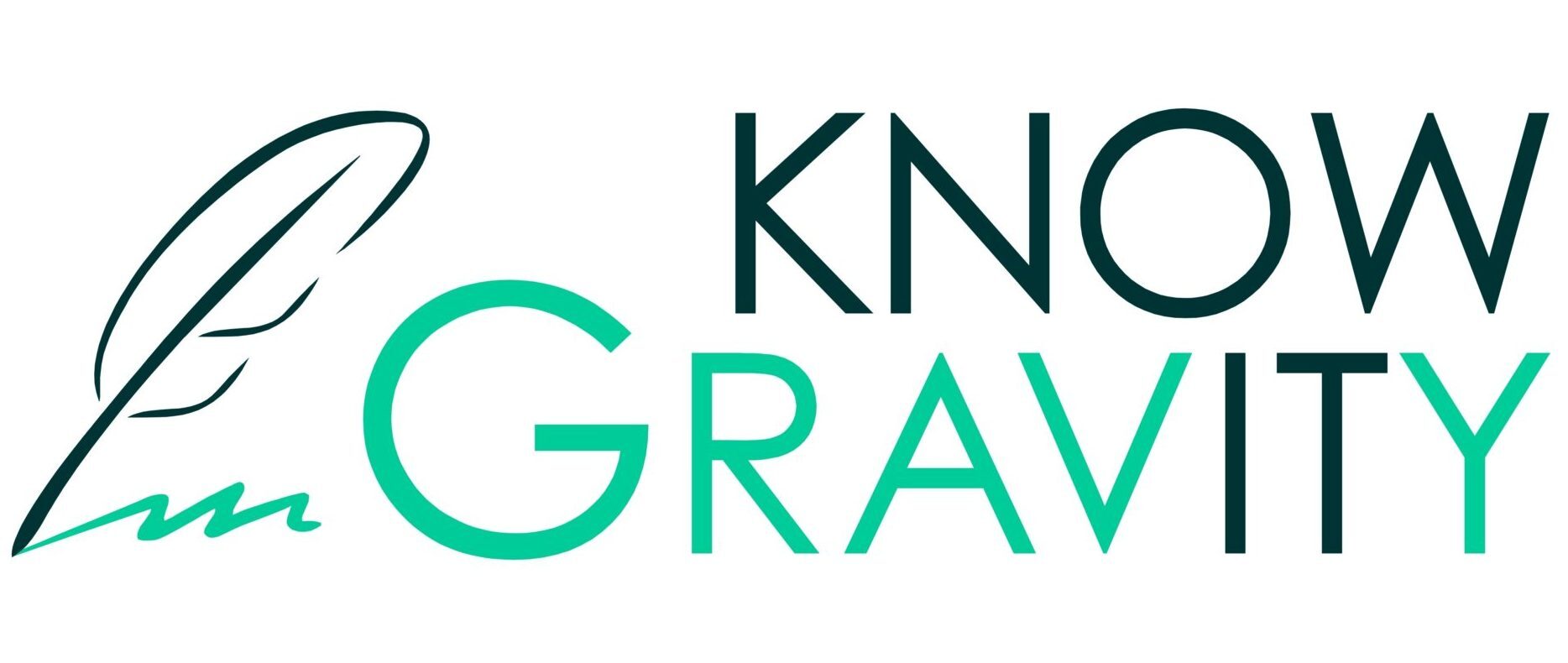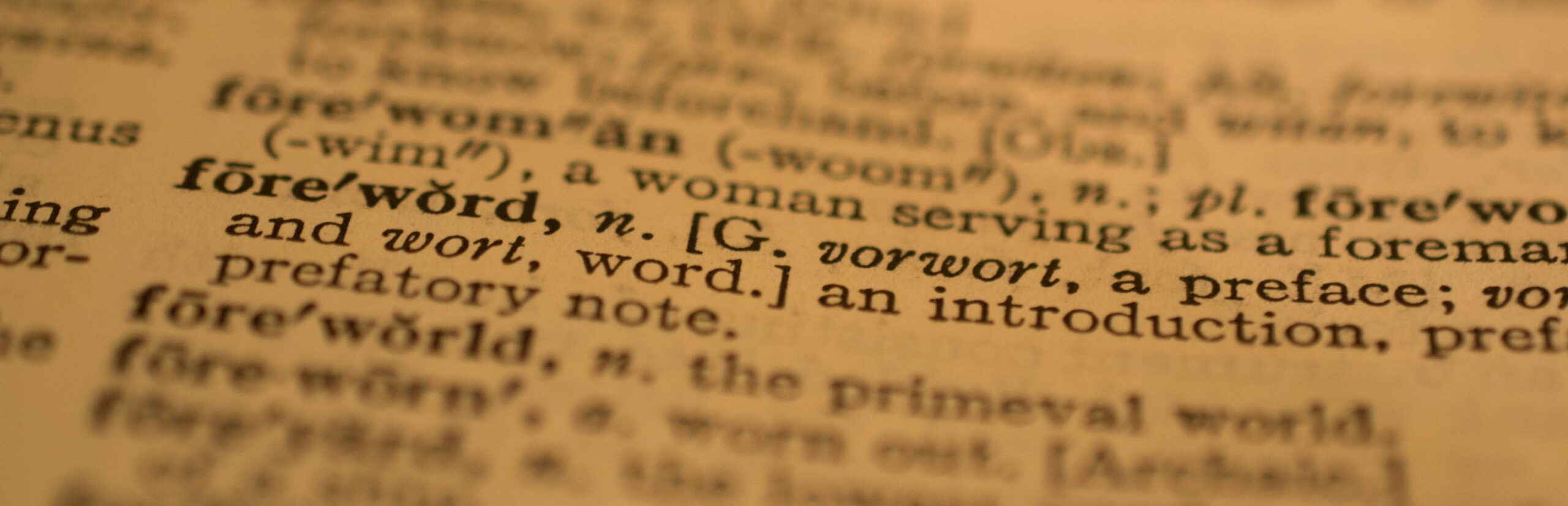
Glossarizer
Using Glossarizer | Glossar Process | Get Glossarizer
Glossarizer is an Excel workbook with macros that allows you to efficiently manage your glossaries and vocabularies, lookup terms and definitions and, above all, lets you glossarize Microsoft Word documents.
A glossarized Word document contains a glossary table with all the terms and definitions used in the document and has also every glossary terms in the whole document highlighted and linked to its definition. This is an immense help in creating concise and unambiguous documents that facilitate efficient communication.
For some theoretical background on glossaries read the Vocabulary First Aid Kit.
Using Glossarizer
Lookup terms and definitions
You may use Glossarizer to lookup terms and abbreviations in order to see their meaning, abbreviations, sources, owners, state, etc. This is all recorded in a „Glossary“ sheet. Particularly the following functionalities support this use case:
- You may filter the rows of the „Glossary“ sheet via the data filters in its heading row as usual in Excel. You may also sort the sheet as necessary.
- Any term highlighted (e.g. shown in bold red) in the „Definitions“ or „Comments“ columns is contained in the glossary. Its meaning may be directly explored by right-clicking the corresponding cell and choosing the term entry at the bottom of the context menu. Clicking on the definition in the context menu navigates to the entry for this term.
- The Sheet „Valuelists“ contains some explanations for the values used in the „Glossary“ sheet, such as sources, status values, etc.
Glossarize an Excel sheet
You may use Glossarizer to glossarize a „Glossary“ Excel sheet:
- When you select a worksheet that has been configured as a „Glossary“ sheet it is automatically set as the active „Glossary“ sheet.
- You may also specify the active „Glossary“ sheet and its parameters pressing the „Glossar Parameters“ button on the „Glossarizer“ ribbon.
- You may glossarize the active „Glossary“ sheet in the Glossarizer Excel file by pressing the „Glossarize Excel Sheet“ button on the „Glossarizer“ ribbon.
- You may remove the glossary marks from the active „Glossary“ sheet in the Glossarizer Excel file by pressing the „Remove Glossarization from Excel Sheet“ button on the „Glossarizer“ ribbon.
Glossarize a Microsoft Word document
You may glossarize any Microsoft Word document. This produces the following effects on your document:
- A table is created in your document that contains all the terms and abbreviations from the „Glossary“ sheet that are currently used in your document tigehter with their definitions.
- All occurrences of terms and abbreviations from the „Glossary“ sheet used in any running text in your document show their definition of you hover over them with the mouse and also get a hyperlink to the glossary table in your document.
In order to glossarize a Microsoft Word document, please apply following steps (it is recommended that you keep backups of your original document before glossarizing it):
- To specify the place in the Word document where you want to have the glossary table generated, add a title „Glossary“ of style „Heading 1“ (or any other title and style as specified by you in the Glossarize Word Document dialog) and below that an empty dummy table of any format.
- If you don’t want to consider all concepts when glossarizing your document, specify any filter condition using Excel’s filter functionality.
- Start glossarizing by pressing the „Glossarize Word Document“ button on the „Glossarizer“ ribbon. Choose the Word document to be glossarized and press „Go“ of the following dialog, The configuration values shown on this dialog are set to reasonable defaults. You may change some of those values, particularly the values for „Glossary Title“ and „Glossary Title Style“, if your document has a different values from those described in step 1 above. For details on the other configuration values, please contact KnowGravity. When you glossarize a document, those configuration values are stored to your document and the next time you glosarize the same document, the your last used values for this document will be shown.
After glossarizing a document, you may be particularly interested in the the following aspects:
- The „Count“ column in the sheet indicates how often a particular term has been glossarized in the document. This gives an indication of how relevant the term is.
- Manually scanning the document for non-glossarized terms identifies some potentially important terms that are currently not included in the Glossarizer but should be added.
After glossarizing a document, you may optionally de-glossarize the document by pressing the „De-Glossarize Word Doc“ button on the „Glossarizer“ ribbon.
Configuring Glossarizer
The Glossarizer consists of a set of macros that are configured by a set of parameters. The basic glossar parameters can be set by pressing the „Glossar Paramters“ button on the „Glossarizer“ ribbon. Short explanations are given in the tool tips. Be careful when you change these parameters as it is easy to cause Glossarizer to mis-behave by setting incorrect parameter values.
You may remove existing or add new columns on the „Glossary“ sheet. However, this usually means that the corresponding parameters (especially column letters) must be updated accordingly. Furthermore, you may even rename the „Glossay“ sheet, but this name change must also be reflected in the parameters.
The sheet „Valuelists“ does not affect the functionality of the Glossarizer macros, but is solely used to validate the data entered in some columns in the „Glossary“ sheet.
Migrating from an older version
To migrate your glossary from an older version of Glossarizer to a newer version simply move the glossary worksheet from the old Excel file to the new Glossarizer Excel file. Starting with Glossarizer version 2, moving the glossary worksheet also moves the parameter values to the new file. However if you copy the glossary worksheet then the parameter values are lost and are replaced by default values.
Glossar Process
A glossary contains concepts from a domain, along with their names (called terms), and their definitions. The goal is to regulate the use of a common domain language and thus prevent (potentially costly) misunderstandings. Typically, the domain language already exists, but is not understood and used in the same way by everyone.
The glossary process involves the systematic development and documentation of the domain language in the form of a glossary. This usually takes some time and is never completely finished, as the domain evolves and the language is constantly changing.
A glossary therefore usually contains concepts in different states, and the glossary process also runs along these states.
The following figure shows a simple state diagram for a concept with only two states:
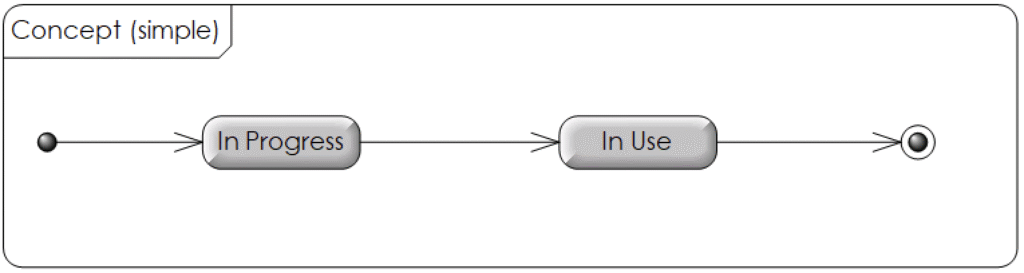
The life cycle, and thus the glossary process, is simple:
- A new concept is added to the glossary in the „In Progress“ state.
- Once the term and definition of the concept have been agreed upon, the concept changes to the „In Use“ state.
- If the concept is no longer relevant, it is deleted.
The process could be as follows:
- Anyone can propose a new concept.
- A glossary working group decides when the concept has been agreed upon and when a concept is no longer relevant.
However, with many stakeholders, a large glossary, or a lot of dynamism in the domain, a more detailed state diagram could also be helpful:
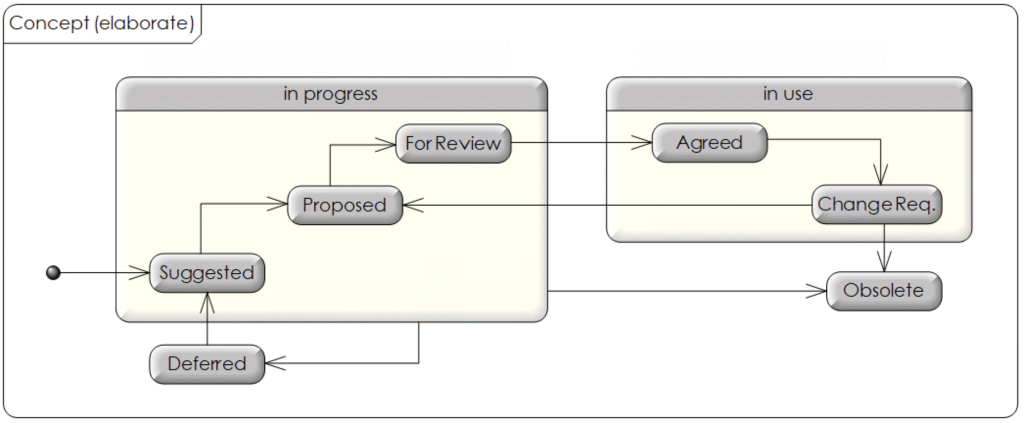
The life cycle and glossary process are more complicated:
- A new concept is added to the glossary in the „Suggested“ state.
- After an initial review, it is transferred to the „Proposed“ state, temporarily stored in the „Deferred“ state, or rejected and moved to the „Obsolete“ state.
- The proposed concepts are discussed in the expert committee until consensus is reached and the concept moves to the „For Review“ state.
- Concepts in the „For Review“ state must now be approved by the executive committee, at which point they are considered „Agreed.“ Or they are rejected and moved to the „Obsolete“ state.
- If a new discussion arises regarding an agreed concept, it is initially moved to the „Change Req.“ state.
- During an initial review of the proposed change, the concept is either transferred to the „Proposed“ state and discussed again, the requested change is rejected and the concept returns to the „Agreed“ state, or the concept is placed in the „Obsolete“ state.
This extensive verbal description, which doesn’t even mention all possible transitions, demonstrates the great and clear expressive power of statecharts, because almost everything is contained there.
If you want to define a glossary process, you should always start with the concept’s statechart and then consider which people, roles, or committees are responsible for the individual state transitions.
The glossary as a whole doesn’t have a separate statechart. Instead, you specify that the set of all concepts in the glossary that are in the „In Use“ state (which includes the „Agreed“ and „Change Requested“ states) together form the agreed glossary.